iSynk
Ok, so I’ve got this great Digital Asset Management solution that is Digikam but nobody’s perfect … I confess, I own an iPhone 😳
And having an iPhone means I have iTumes installed somewhere to synchronize my music, my pictures etc … Personally, I have it running on a little VMWare image so that I don’t have to actually reboot my PC into Windows to sync my iPhone.
As much as I love the iPhone, I hate iTunes just about as much for its lack of flexibility 👿
So … with this said, my problem was how to synchronize some of my pictures with my iPhone …
You can tell iTunes to sync one particular directory but I definitely don’t want to put my 40000+ images on my phone !!
Digikam meta-data to the rescue !!
Why not tag the photos I want to sync with a particular tag and then have a little program copy those images to a folder dedicated to be synced by iTunes ?!
That’s exactly what I built with iSynk. It is a little Java program that takes as a parameter the name of the tag you use to define which images should be synced and a path to a folder where those images will be copied. This folder is the one you tell iTunes to look for pictures into.
iSynk will create subfolders according to the name of the album where each image is stored in Digikam and each copied image will have a unique file name to avoid overlap (in case your camera’s image counter has rolled over for example). It will also remove images from that folder in case you have removed the tag in Digikam.
All you need to use this tool (besides an iPhone and iTunes 😉 ) is a Java version 7 or higher.
Usage: java -jar iSynk.jar ExportTag iTunesDir
ExportTag: the tag used in Digikam to identify pictures to be synced
iTunesDir: the folder you are syncing in iTunes
Here’s a run of the tool. the name of my tag is iSynk and the folder I synchronize in iTunes is /mnt/BIGDISK/iSynk
$ java -jar /home/timetre/Apps/iSynk.jar iSynk /mnt/BIGDISK/iSynk
iSynk V1.0 – Feb 2 2011
Report bugs to <photo@tassy.net>
Loading AlbumRoots…OK
Removing image: Réparation_Vmax/97170.jpg
Adding new Image: Réparation_Vmax/98105.jpg
Sync finished
Now, all that’s left to do is instruct iTunes to synchronize your Folder with your iPhone. That’s on the Photos tab when your iPhone is selected in iTunes.
 And voilà ! you’ll find your photos in your Photo app on your iPhone.
And voilà ! you’ll find your photos in your Photo app on your iPhone.
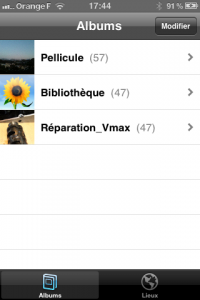 |
 |
The latest version of the tool and sources can be downloaded from the attachments section at the left of this page !
If you like this script, feel free to leave a comment !
If you run into problems, you can send me an email at photo@tassy.net and I’ll help you out.
This software is licensed under the CC-GNU GPL version 2.0 or later.


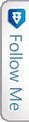

 Facebook
Facebook Twitter
Twitter GooglePlus
GooglePlus Flickr
Flickr Email
Email RSS
RSS
Iphone pfffff
it’s dead !!!
http://linuxfr.org/news/ubuntu-pour-android
;-))
Thanks Steph, but I believe there are a few millions still out there 😉